Having trouble with your Astari Wearable?
Whether it’s not responding, won’t pair with your phone, or your payment card isn’t connecting—this is the place to start.
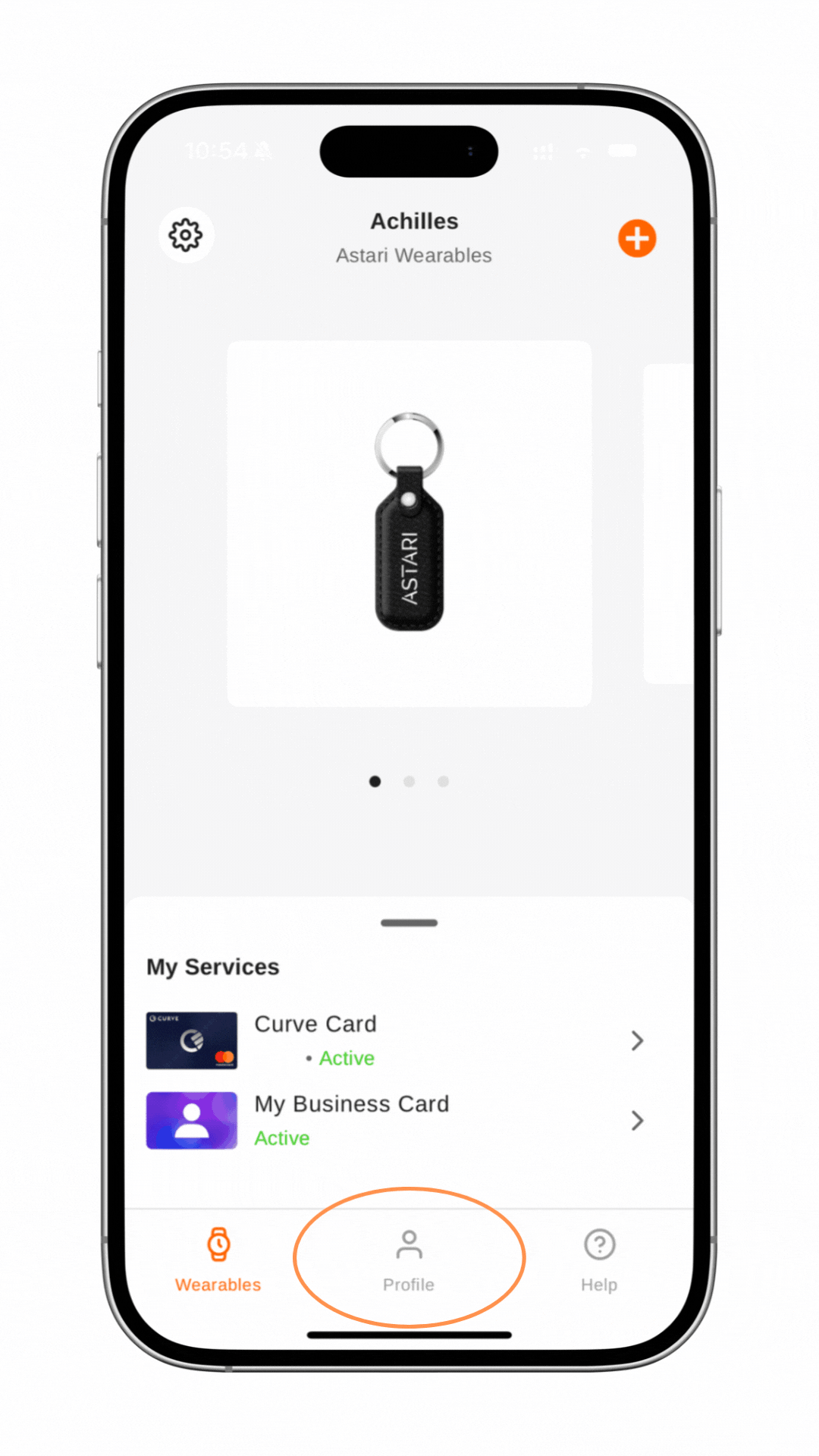
How to Unlock a Non-Responsive Wearable in Manage Mii
Is your wearable no longer responding as it should? It’s possible that the chip has been locked as a safety feature. You can easily unlock it using the Manage Mii app by following these steps:
1. Remove your ring from you finger.
2. In the bottom menu, tap “Profile.”
3. Tap “Settings.”
4. Tap “Unlock Wearable.”
5. Press “Continue.”
6. Scan your wearable—make sure to use the correct NFC area on your phone.
7. Hold your wearable still against your phone, your wearable will now be unlocked.
All functions should now be restored and ready to use again.
Still need help? Just let us know—we’re happy to assist!
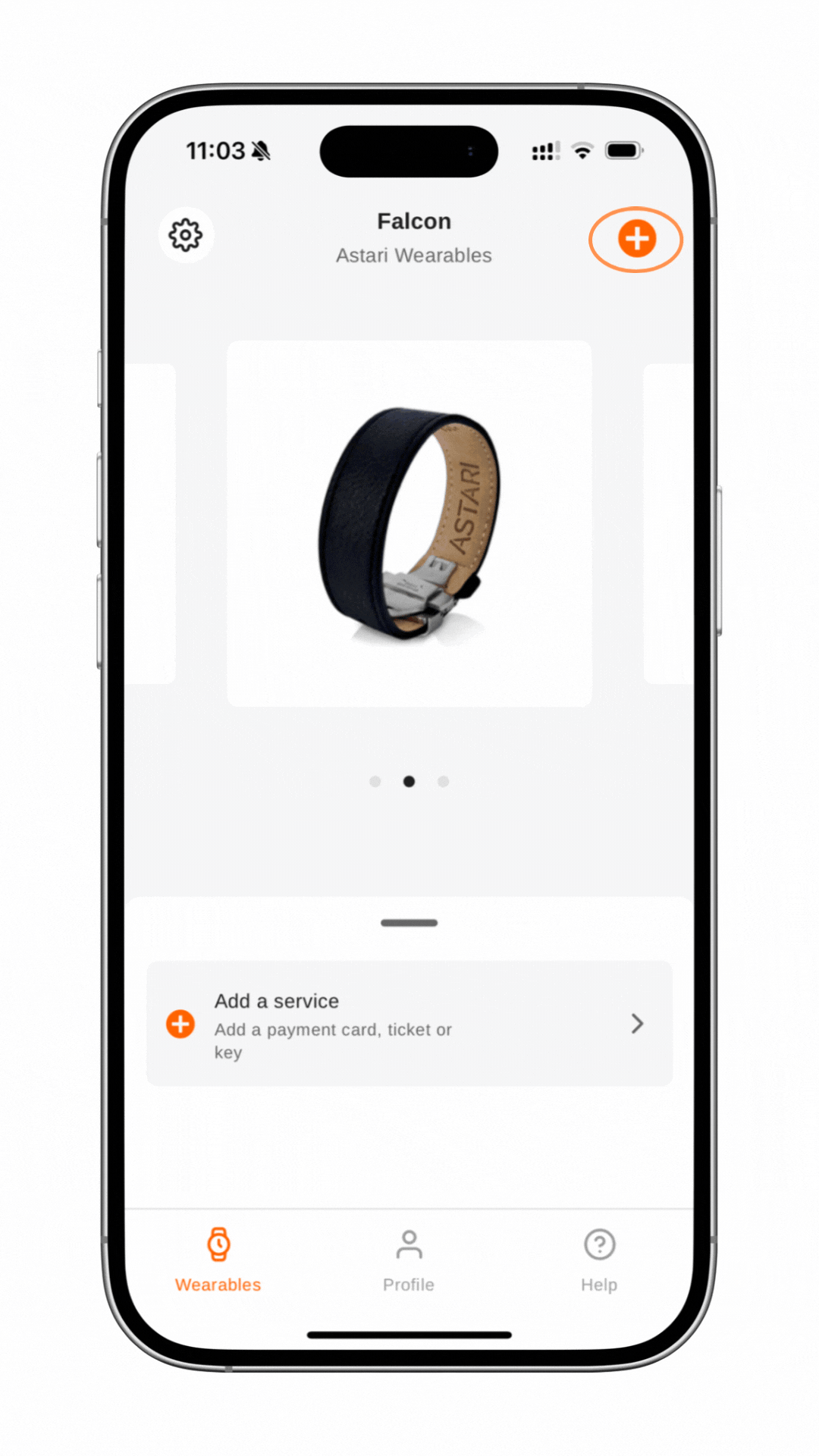
How to Add Your Wearable and Payment Card in Manage Mii
Having trouble setting up your wearable in the Manage Mii app? Follow these simple steps:
1. Tap the plus icon in the top-right corner.
2. Select “Add a wearable.”
3. Scan your wearable with your phone. Make sure to use the correct NFC area on your device. (Tips below.)
4. Tap “Add a service.”
5. Select “Payment Card.”
6. Enter your card number—this can be a directly supported card or your Curve card .
7. Tap “Start” to begin linking your card.
8. Scan and hold your wearable again. This may take up to a minute.
10. You will receive an activation code via SMS or email.
11. Enter the activation code when prompted.
12. You’re ready! Start paying with your wearable by tapping “Finish.”
🔗 Setup Guide
NFC Tips:
• Remove your phone case, as it may interfere with the NFC signal.
• Ensure no other payment cards are near your phone’s NFC reader, as they can cause disruptions.
• Hold the wearable still against the phone—avoid placing the phone on top of the wearable.
Still Experiencing Issues?
Watch our quick setup video and carefully follow the instructions—this often resolves most questions right away.
Still having trouble? We’re happy to help! Email us at support@astariwearables.com and we’ll assist you as soon as possible.